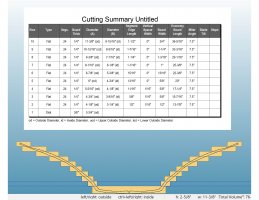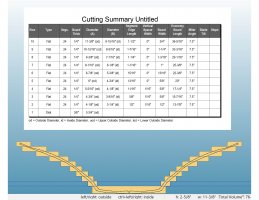Hi Third Son.
If I understand what you would like is having the summary sheet and an image of the cutaway view to print out on one page within the software.
Like your image in your OP.
Here is a thought. What I have done in the past is to do a screen shot of the cut away view, paste it in Word. Do a screen shot of the summary table and paste in in Word file. Or you could export out the summary sheet as a spreadsheet and import it into Word. Another workaround but it captures what you want to do. Attached is a Word example of just doing screenshots. Took me less than a minute to create
The created Word file can be saved in the Project Window under Supporting Files.
You can also save photos of the project. They are all saved with the WTP file.
=========================================
-- From WTP Help File
Project Window
On the right side of your computer screen is the Project Window. It is a very useful window that allows you an easy way to manage projects. A project may consist of plans, instructions, photos, credits, etc. Instead of having to manage the location of individual files, Woodturner PRO maintains all element of a project in a single file. You can add or remove elements from a project file and let Woodturner PRO save it to a project file. The Project Window allows you to see all elements of the current project. A plus (+) sign in front of any of the headings in the Project Window indicates that elements exist within that heading. Double-click on the plus or the heading to display its contents. Double-clicking an open heading will hide the contents of that heading.
One of the headings in the Project window is Photos. If you download a project from the Woodturner PRO web site, it will most likely have one or more photos of the finished project
You can add photos to projects you create by right-clicking the heading, select 'Add Photo' and then browse to the location on your disk drive where the photo is located.
Another heading in the Project Window is Plans. All projects must have at least one plan. A plan is simply the contents of the current cutaway view. By default, the name of any new plan is My Plan. You can rename this plan by right-clicking on the plan name and then selecting Rename. Likewise, you can add a new plan to the project by selecting Add Plan from the Project menu. There is no limit as to how many plans may be added to the project.
Another heading is Instructions. A project may have one or more documents containing instructions for the project. Projects provided by Woodturner PRO will always be saved in Adobe's Portable Document Format (.pdf) as this is the most universally available (and free) document viewing software. Double-clicking the name of the instruction document will launch it in a new window.
The Project Window may be viewed or hidden by selecting the appropriate item under the View menu. You can also undock and reposition the window using your computer's mouse.
Before using the software, you should take a minute to
Set User Preferences by selecting Options from the File menu.