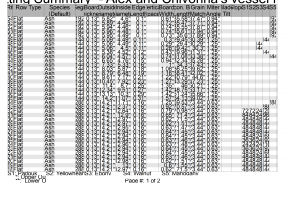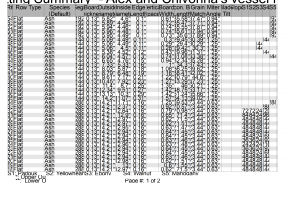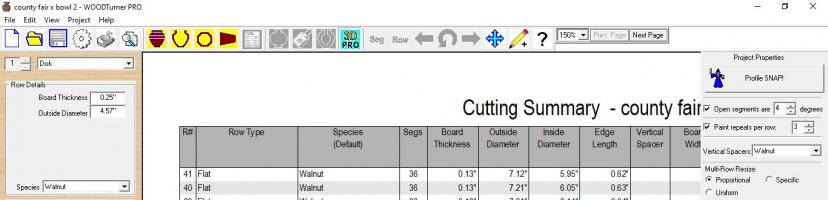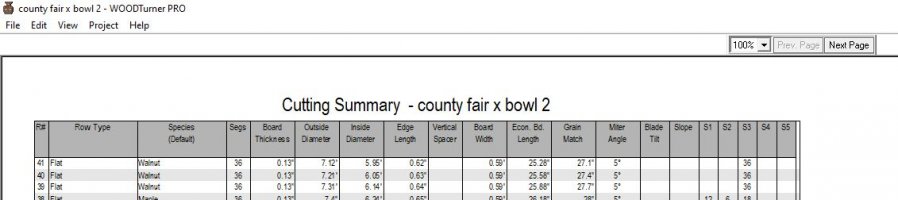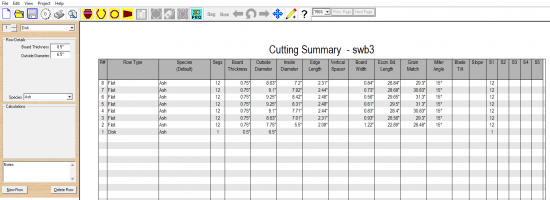I think the problem is with the software itself, not a user setting issue. I have tried all the suggestions and nothing made the cut list table fill the work space in the program. However if I had the cut list displayed and then did export to CSV, after the file save dialog the cut list table appears full size with proper spacing until you click the mouse then it reverts to the scrunched version.
Screen resolution needs to be set at 100% and 1920x1080
Lloyd gave a good response in this thread
"
Microsoft has created their own problem, I’m afraid. If you use their Visual Studio Development System to create apps, you have to create a field of a specific size and then specify the font and font size that looks appropriate at a scale of 100%. If the scale is increased, the font size increases but the size of the field does not. They now are developing new user interface technology that handles this but switching from my current solution would mean that I couldn’t use my 3D libraries. It would be the equivalent of swapping engines in your car.
I’m also a photographer and fully understand why and when you need super resolution. You simply need to determine the amount of time you use the computer for high res or low (is 1080P low?) res. To change to low res, you just select 1920x1080 and the text will not be fuzzy if you change the scale to 100%. When you’re done switch it back to the high res or vise verse. This should take about 15 seconds.
In the next release of Segment PRO, I‘ve changed the UI to floatable and dockable window panes. The current version does not make good use of screen space because I’m guessing that 15% of my users still have low res (768 vertical lines). I have to make sure that the entire UI is visible on both 768 and 1080. By allowing floating panes, the low res users can undock the pane and that frees up space of other panes. The new bowl view will be the height of the monitor.
The UI is mostly done but I’m working on other things that still need work. I’m currently building two websites for non-profits where I’m a board member and they are high priority. Once I’m done with them (shouldn’t be long), I’ll get back to programming. It isn’t that easy, though, with the new UI, I have to remake all of the video tutorials. I have learned that if ever someone watches a video tutorial that doesn’t match their screen, I get a support call.
Is there a way to enlarge the Detail window in SegmentPro? I've attached a screen shot of my current setup and there is a lot of wasted white space in the detail view. I've looked everywhere but can't figure out how to enlarge that part of the window. It would be nice to have a larger view of...
woodturnerpro.com